🎥 Gemini for Google Docs Review: Why Can’t It Pull Data from YouTube?
Can Gemini help writers extract YouTube content into Google Docs? We put it to the test—and the answer may surprise you..
8/6/20254 min read
As someone who often uses YouTube videos as inspiration for writing articles, I was excited to try Gemini in Google Docs, hoping it could help pull content like video titles, descriptions, and transcripts directly into my working document.
Unfortunately, things didn’t go as planned.
In this blog, I’ll walk you through what I asked Gemini to do, what happened instead, and whether my expectations were too high—or if this is a real gap in Gemini's capabilities.
📌 The Expectation: Smarter YouTube Integration
In an ideal workflow, I imagined doing the following:
Paste a YouTube link in Google Docs
Ask Gemini to extract the video title
Ask for the description and transcript
Use that data as source material for my blog article
Simple, right?
After all, Gemini is branded as an AI-powered writing assistant—shouldn’t it be able to help me gather and structure information efficiently?
Let’s look at how it performed for each task.
❌ Task 1: Fetch the Title of a YouTube Video
Prompt: “What’s the title of this YouTube video?”
(I included the video link in the document)
Gemini’s Response:
“I'm still learning and can't help with that. Do you need help with anything else?”
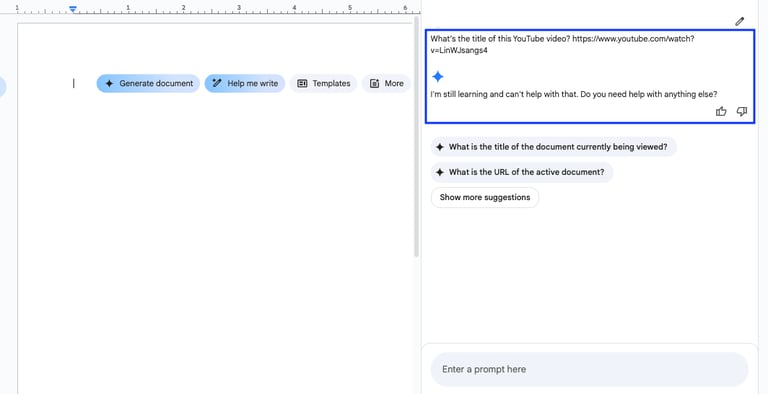
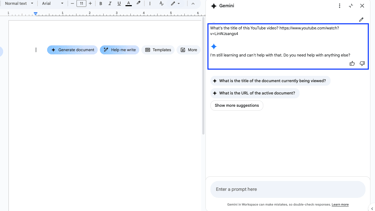
Verdict: Gemini Can’t Access External Links
Even though the YouTube link was clearly present, Gemini wasn’t able to access or interpret it. This means it lacks the ability to pull metadata from external sources—even publicly available information like a video’s title.
For writers like me who rely on video content for summaries, analysis, or opinion pieces, this was a letdown.
❌ Task 2: Get the YouTube Video Description
Prompt: “Please fetch the description of this video.”
Gemini’s Response:
Same as above—“I'm still learning and can't help with that. Do you need help with anything else?”
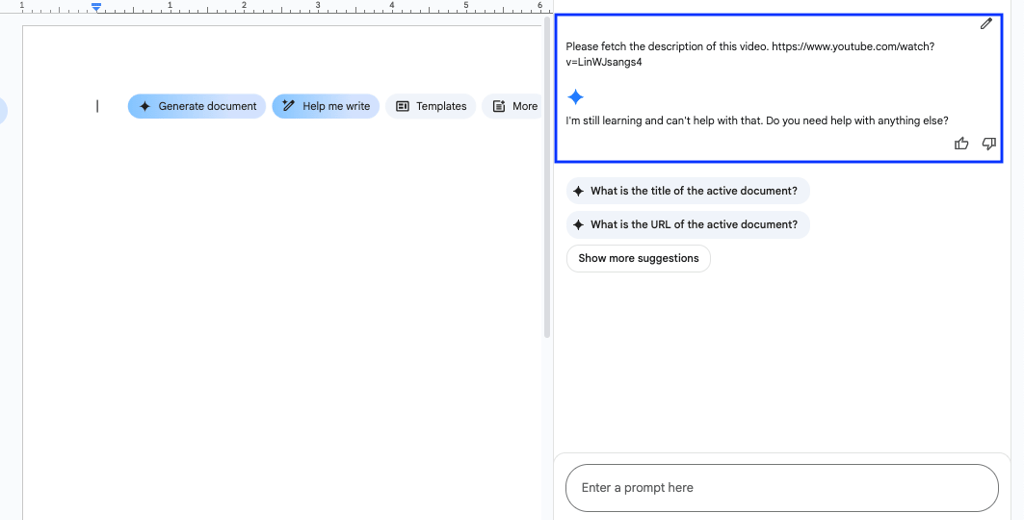
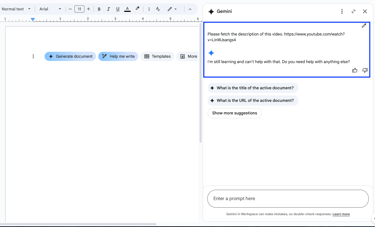
Why This Matters:
The video description often includes valuable context—links, credits, timestamps, and author notes. Not having easy access to this within Google Docs forces you to manually copy and paste, slowing down your workflow.
It’s surprising that a tool like Gemini, positioned to improve productivity, doesn’t support such a basic and repeatable task.
❌ Task 3: Extract the Transcript of a YouTube Video
Prompt: “Can you extract and paste the transcript of this video?”
Gemini’s Response:
“I'm still learning and can't help with that. Do you need help with anything else?”
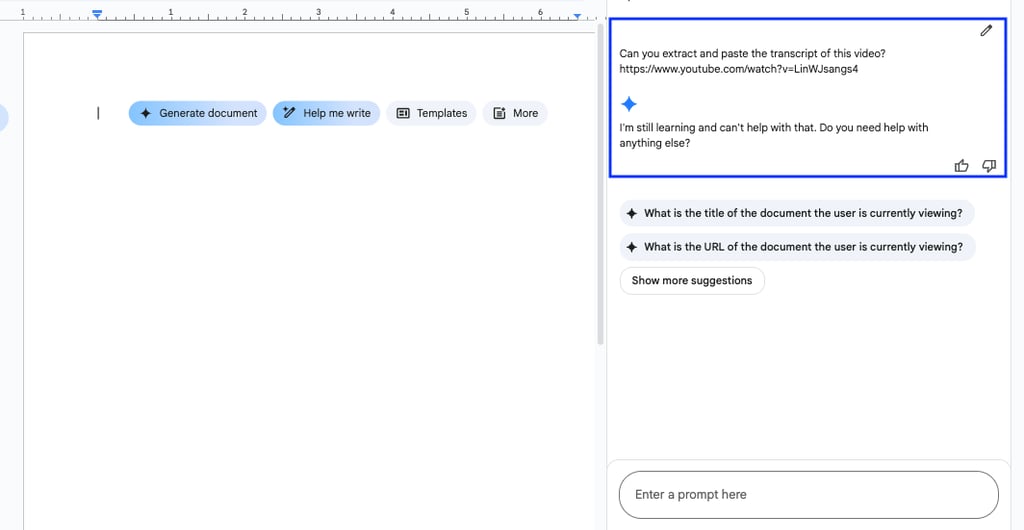
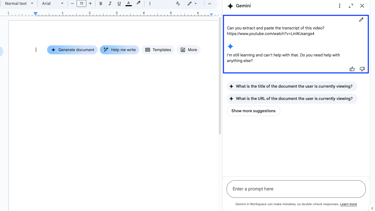
The Frustration:
Most YouTube videos come with auto-generated transcripts. These are often all a writer needs to summarize, quote, or build content around a video.
It’s disappointing that Gemini for Google Docs can’t access transcripts.
🧐 Am I Expecting Too Much from Gemini?
At this point, I found myself wondering:
Is this just a feature Gemini hasn’t built yet, or am I misunderstanding what Gemini is supposed to do inside Google Docs?
To answer this, I looked deeper into what Gemini is designed for in Google Workspace.
Gemini in Google Docs Is Mostly for:
Summarizing and rewriting your existing document content
Helping with grammar, tone, and rephrasing
Generating text based on simple prompts
But it does not (yet) support:
Web scraping or external link fetching
Reading or interacting with content outside the Google Doc
Plug-and-play integrations with services like YouTube
So yes—at this stage, expecting Gemini to act like a web crawler or content extractor is a bit too ambitious.
💬 Real User Insight: Manual Is Still the Way to Go
If your goal is to work with YouTube content in Google Docs, here’s what you’ll need to do (at least for now):
Open the YouTube video manually
Copy the title, description, or transcript
Paste into your Google Doc
Then ask Gemini to help you summarize or rephrase the pasted content
This Workflow Is Functional—But Not Ideal
Gemini only kicks in after the content is in your document. So, instead of saving you time fetching data, it acts more like a refiner once the information is present.
📋 Gemini YouTube Integration Summary
Here’s a quick summary of Gemini’s YouTube-related performance:
🎯 Task: Fetch YouTube Title
Gemini’s Output: ❌ Not supported
Verdict: 🚫 Needs improvement
🎯 Task: Fetch YouTube Description
Gemini’s Output: ❌ Not supported
Verdict: 🛠️ Manual workaround needed
🎯 Task: Fetch YouTube Transcript
Gemini’s Output: ❌ Not supported
Verdict: 📄 Requires manual copy-paste
🔮 What We Hope to See Next from Gemini
To truly support content creators, Gemini should eventually:
🧠 Understand and pull content from embedded links
🎙️ Extract YouTube titles, descriptions, and transcripts
🧩 Offer plug-in support or Google API integration
These capabilities would transform Gemini from a basic assistant into a real research and content co-pilot.
🧾 Final Thoughts: Gemini Works Best After You Do the Heavy Lifting
Right now, Gemini for Google Docs is great at helping you polish content—but not at gathering it.
If you're someone who writes about YouTube videos or builds articles from external media, you'll still be doing a lot of manual legwork before Gemini becomes useful.
That said, the product is still evolving. We hope to see better external link support in future updates. Google certainly has the capability—it just hasn’t enabled it yet for Gemini.
🚀 Try It Yourself & Share Your Feedback!
Have you tried using Gemini for YouTube-related tasks? Did you run into the same limitations?
Leave a comment below or tag us on social. Let’s help Google build a Gemini that works harder for us.
Subscribe to our blog for more Gemini tips, AI reviews, and Google Docs hacks!