Gemini for Google Docs Review: Powerful, Promising, but Not Quite Perfect
7/10/20254 min read
If you’ve been using Google Docs and are curious about integrating AI into your writing workflow, then Gemini for Google Docs has likely caught your attention. As Google’s AI-powered assistant, Gemini is built to supercharge productivity—offering smart suggestions, summaries, hyperlink insights, and much more—all within your document.
But how does it perform in real-world scenarios?
In this friendly yet detailed review, we’ll explore how well Gemini in Google Docs actually works, especially when it comes to tasks like summarizing specific text, finding key sentences, counting keywords, and extracting hyperlinks. Spoiler alert: While Gemini shines in some areas, it still stumbles in others.
Whether you’re a content creator, student, editor, or productivity geek, this blog will help you decide how to best use Gemini for Google Docs—and what limitations to watch out for.
🟨 1. Gemini Can’t Summarize Specific Highlighted Text Blocks
One of the most notable limitations of Gemini is its inability to summarize a specific block of text highlighted in yellow within a Google Doc. You’d think that highlighting a paragraph would tell the AI, “Hey, focus on this!” But unfortunately, Gemini doesn’t recognize highlights as a context cue (yet).
Even when you prompt Gemini clearly, it often summarizes either entirely other section or the full document, ignoring your yellow-highlighted area completely.
This is a letdown for those who want to quickly generate summaries from specific parts of a document, such as research papers, meeting notes, or marketing copy.
✅ Common search phrases include "Gemini not summarizing highlighted text in Google Docs" or "how to summarize selected text with Gemini".
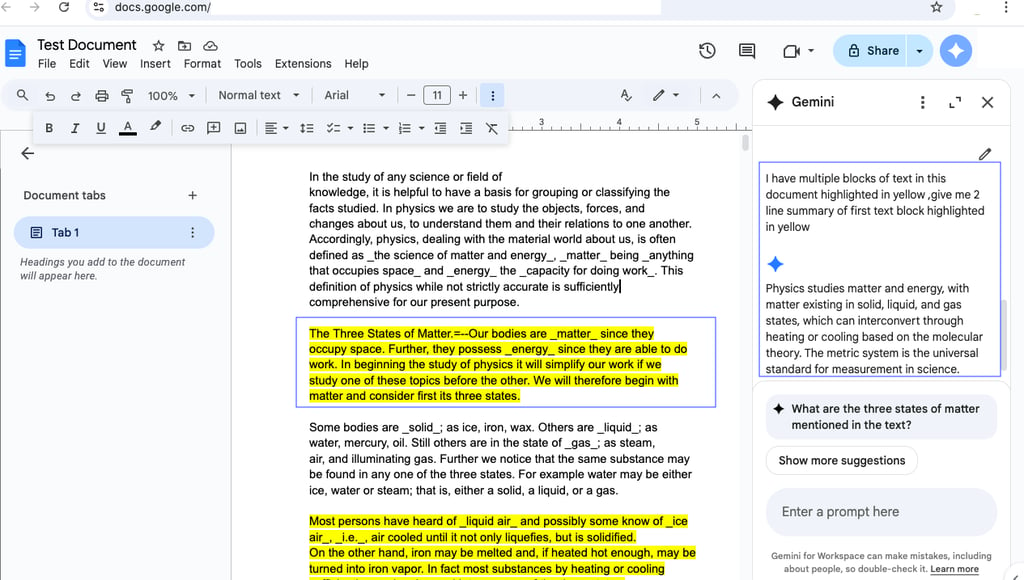
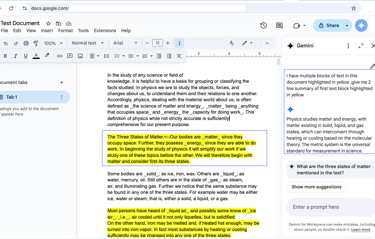
🔍 2. Gemini Fails to Identify the First Line of Highlighted Text
Another surprising limitation is that Gemini often can’t identify the first line in a block of highlighted text in Google Docs. Even if you've selected and emphasized a portion with a yellow highlight, Gemini seems to lack the contextual understanding needed to pinpoint the first sentence accurately.
This can be particularly frustrating if you're referencing that sentence in follow-up tasks, like summarizing, rewriting, or commenting on it. Instead of extracting the first line, Gemini may return an unrelated sentence—or skip it entirely.
This shows that Gemini still has trouble interpreting visual cues like highlights as meaningful input, especially when tied to text-specific instructions.
✅ This issue is commonly searched as: "Gemini not recognizing first line in selected text Google Docs" or "AI can’t find highlighted sentence in Google Docs."


🧮 3. Gemini Can’t Accurately Count Specific Search Terms in Google Docs
Counting the number of times a specific word or phrase appears in a document may sound like a basic task—but Gemini in Google Docs often gets this completely wrong.
Let’s say you ask, “How many times does the word ‘collaboration’ appear in this doc?” In most cases, Gemini responds with either a general guess or a wildly inaccurate count. Even when the term is clearly repeated multiple times, the results are inconsistent.
This poses a serious issue for SEO writers, editors, and researchers who need accurate word frequency analysis to make data-informed decisions about content optimization or keyword usage.
✅ Top searched phrases include: "Gemini word count inaccurate Google Docs" or "Gemini can’t find keyword frequency in Google Docs."
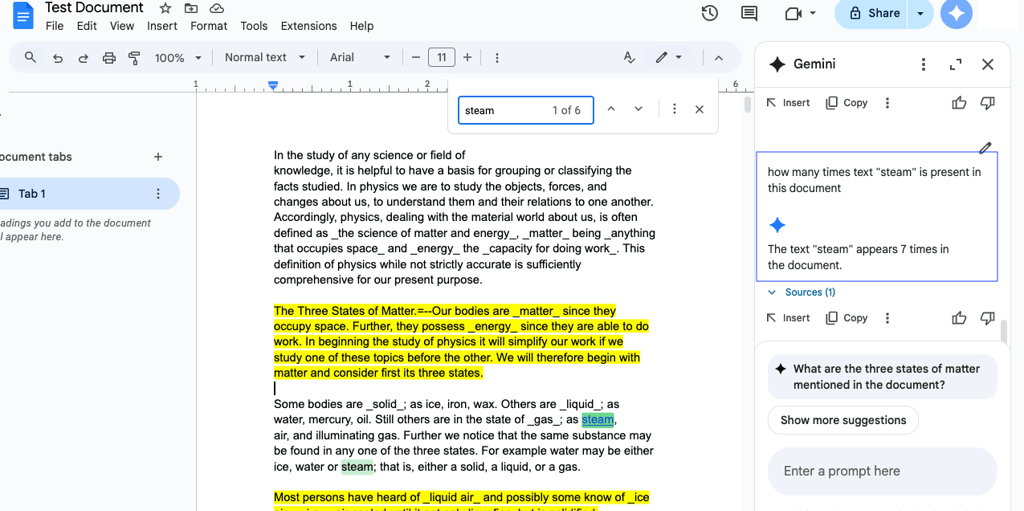
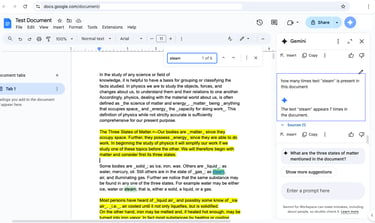
🔗 4. Gemini Can Extract Hyperlinks from Specific Text
Now for some good news—Gemini for Google Docs does an excellent job at extracting hyperlinks from specific text. If you ask Gemini something like, “What is the URL behind the text ‘View report’?”, it typically returns the correct hyperlink.
This is especially helpful for users managing large documents filled with embedded links, such as reports, citations, blog posts, and content audits. Instead of clicking through every hyperlink manually, Gemini can surface the relevant link quickly.
✅ This feature ranks highly in searches like: "Gemini extract hyperlink Google Docs" or "find link in text using Gemini in Docs."
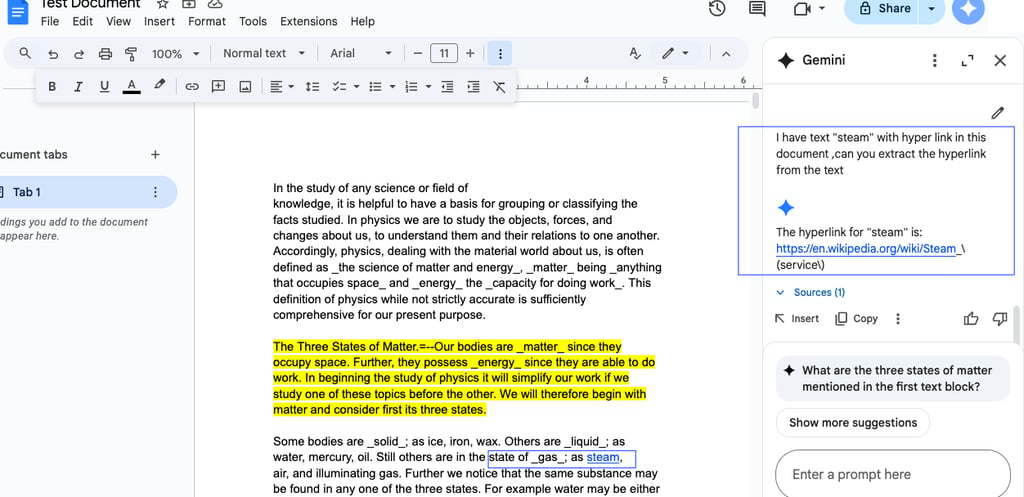
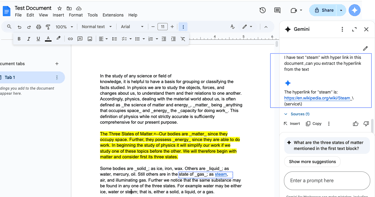
⚖️ Final Thoughts: Should You Use Gemini in Google Docs?
Gemini for Google Docs is a solid AI assistant with great potential—but it’s not flawless. It excels at hyperlink extraction and offers decent general suggestions, but it currently lacks the ability to interact deeply with highlighted text, identify specific lines, or count words accurately. In sum Gemini for Google Docs shows a lot of promise, but right now, it's a mixed bag.
👍 What works well:
Accurate hyperlink extraction
Decent general summarization
Easy integration within Google Docs
👎 What needs improvement:
Can’t summarize or isolate highlighted text
Fails to identify the first line in a selected block
Gives inaccurate word counts
If you rely heavily on Google Docs for content creation, document analysis, or collaboration, Gemini can still be a helpful assistant for simple queries. Just don’t expect it to replace manual review or advanced document analysis tools—yet.
📣 Share Your Gemini Experience!
Have you used Gemini in Google Docs? Did it help or frustrate you? We’d love to hear your thoughts!
✅ If you're looking for an AI assistant that understands context, try combining Gemini with traditional document workflows or exploring add-ons like ChatGPT in Docs for better summaries and accurate word counts.
Don’t forget to bookmark this guide, and follow us for more reviews on productivity tools and Google Workspace integrations. Gemini may not be perfect yet—but the future looks bright.
✨ Pro Tip: Stay Updated with Gemini Improvements
Google is actively rolling out updates to Gemini. If you're experiencing these issues now, keep your eye on feature updates. The functionality for recognizing highlighted sections and accurate word counts might be just around the corner.